How to Connect Django to an Existing Legacy Database
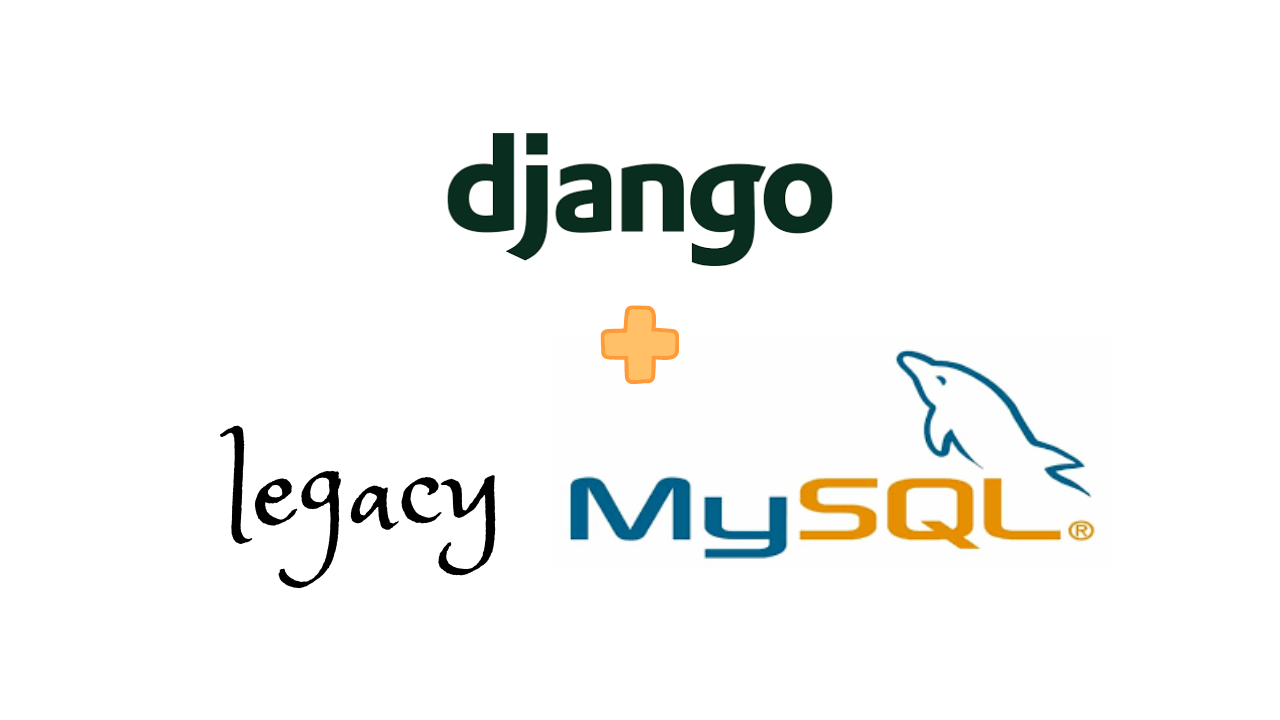
Do you need to connect a django project with an exiting database that already contains data? In this tutorial we will learn how to connect an existing MySQL database to a django project.
Get an existing database
If you don’t have an existing database to play with, you can get one at mysqltutorial.org
Import the data to MySQL
If you don’t have MySQL installed, set it up now. After setup, import the data from the downloaded SQL file.
$ mysql -u user -p < mysqlsampledatabase.sql
# you may need to enter password
Setup Django project to work with MySQL
Install mysql driver for python.
$ pip install pymysql
Then in settings.py of the project, import and use pymysql.
import pymysql
pymysql.install_as_MySQLdb()
Additionally, enter the following conigurations for mysql in settings.py.
DATABASES = {
'default': {
'ENGINE': 'django.db.backends.mysql',
'NAME': 'classicmodels', # database name
'USER': 'user',
'PASSWORD': 'password',
'HOST': 'localhost',
'PORT': '3306',
}
}
Create the Django models from MySQL
The below will produce django models in models.py from tables present in MySQL.
$ python manage.py inspectdb > models.py
The output will be somewhat like this.
class Customers(models.Model):
customernumber = models.IntegerField(db_column='customerNumber', primary_key=True) # Field name made lowercase.
customername = models.CharField(db_column='customerName', max_length=50) # Field name made lowercase.
...
class Meta:
managed = True
db_table = 'customers'
class Employees(models.Model):
employeenumber = models.IntegerField(db_column='employeeNumber', primary_key=True) # Field name made lowercase.
lastname = models.CharField(db_column='lastName', max_length=50) # Field name made lowercase.
...
class Meta:
managed = False
db_table = 'employees'
Finally, migrate the models.
$ python run manage.py migrate
Create app and use the models
Now that the django model bindings are ready let’s create an app and test drive it.
Create an app-
$ python manage.py startapp legacy
In this new app copy the models.py created in the previous section.
Now let’s create a view to use the models.
from django.http import HttpResponse
from .models import Customers
def index(request):
customers = Customers.objects.all()[:5]
output = '<br>'.join([c.customername for c in customers])
return HttpResponse(output)
Let’s configure the urls in legacy/urls.py.
from django.urls import path
from . import views
app_name = 'legacy'
urlpatterns = [
path('customers/', views.index, name='customers'),
]
And also in the root project urls.py.
urlpatterns = [
path('admin/', admin.site.urls),
path('legacy/', include('legacy.urls')),
]
Now visit the page localhost:8000/legacy/customers/, you should see data retrieved from the legacy tables.
Atelier graphique
Signal Gift Stores
Australian Collectors, Co.
La Rochelle Gifts
Baane Mini Imports
Awesome! Now we can work in django with legacy databases!
Modifying database tables
Legacy tables are not permitted to be modified by default. But they can be modified if needed. First set managed=True in Meta classes of the classes you want to modify. And then, add the new field you want.
class Customers(models.Model):
customernumber = models.IntegerField(db_column='customerNumber', primary_key=True) # Field name made lowercase.
customername = models.CharField(db_column='customerName', max_length=50) # Field name made lowercase.
new = models.CharField(db_column='new_column', max_length=50, blank=True, null=True) # NEW FIELD
...
class Meta:
managed = True
db_table = 'customers'
Now, make the migrations file.
$ python manage.py makemigrations
Since the tables already exist, we need a fake migration.
$ python manage.py migrate --fake
Voila! Now the new table field should be added!
Sharing is caring!